On This Page :
Part 1. Why Does My iPhone Keep Restarting?
Part 2. Quick fixes for iPhone Keeps Restarting Itself
Way 1. Hard Reset Your iPhone
Way 2. Check for Faulty Apps and Remove them
Way 3. Update software on iPhone
Way 4. Update the iOS to the Latest Version
Way 5. Remove the SIM card and reinsert it
Way 6. Update all apps
Way 7. Reset all settings
Way 8. Restore Your iPhone in DFU Mode
Part 3. Check for a hardware problem Part
If that describes what you are going through, don't worry! No matter which model iPhone you have, from an iPhone 6 through an iPhone 13 pro max, there are some simple steps you can take to troubleshoot and solve your iPhone glitches.
We will focus on dealing with one of the typical problems iPhone hanging and restarting.
Why does my iPhone keep restarting itself? - 8 common reasons
- You have not manually turned off your iPhone in a long time.
- You have downloaded an app that crashes and forces iOS to restart and refresh.
- There is significantly less free local storage left on your iPhone.
- The app you’re using is a resource-heavy app, and your old iPhone isn’t able to handle it well.
- There are too many poorly coded apps running simultaneously. iOS isn’t able to manage RAM and thus restarts.
- There are bugs in the version of iOS currently installed on your iPhone.
- Your iPhone has an old battery that needs replacement.
- You dropped your iPhone, and it has suffered internal damage.
How to fix iPhone self-restarting issue
Here are some other quick fixes to fix your iPhone which you can try to see if they work:Solution 1: Hard Reset Your iPhone
If you own iPhone 13 to 8, swiftly press the volume up button and then the volume down button, simultaneously press the side button until you see the Apple logo displayed on the screen.
If you own iPhone 7/7 Plus, press and hold the Sleep/Wake button along with the volume down button. Release once the Apple logo is displayed on the screen. For earlier iPhone models, they are Home and Power button.
Solution 2: Check for Faulty Apps and Remove them
Step 1: Go to Settings → Privacy → Analytics & Improvements → Analytics Data. Scroll down the list to find any apps appeared.
Step 2: If you can find one app there, go back to Home screen and long press the faulty app icon that you wish to remove until the app icon wiggles.
Step 3: Now you can see "X" symbol at the top left corner of the app icon. Click on the "X" symbol and tap on "Delete" when asked.

Solution 3: Update software on iPhone
Did your iPhone start rebooting repeatedly after an iOS update? If so, this issue could very well be due to a software bug. The right way to troubleshoot it is to go for a software update.
Open Settings → General → Software Update. Now, follow the usual process to download and install the software update.
Solution 4: Update the iOS to the Latest Version
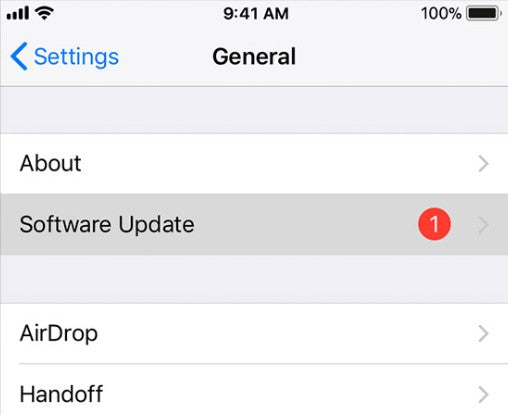
Solution 5: Remove the SIM card and reinsert it
Phones tend to get stuck in a restart loop if the device’s connection to the wireless carrier is facing a problem. Thankfully, one of the easiest and most reliable ways to fix this connection issue is just by removing the SIM card and putting it back inside.
First, shut down your iPhone. After that, use the ejector tool (or a safety pin), which comes with the iPhone in the box, to pop out the SIM tray. Remove the SIM card. After that, wait a few seconds and then reinsert the SIM.
Solution 6: Update all apps
Most apps receive updates frequently for both performance improvements and bug fixes. The best way to keep all your apps up to date is to take advantage of the “Automatic Updates” feature (Settings → App Store → App Updates).

You can also update apps manually as and when you want. To get it done, head into App Store → Your Profile → Tap Update All to update all the apps installed on your iPhone in one go.

Solution 7: Reset all settings
Now we’re going to wipe out all the existing settings and set the device back to its default state. This solution may sound a bit radical, but it often proves handy in getting rid of common problems. So, let’s hope that it’s able to resolve the issue.
Head into Settings on your iPhone → General → Reset → Reset All Settings.

Please let me know which solution worked for you. And if you have some tips not mentioned in this post, please share that with us, as they will help others who are bogged down with the same annoying issue.
Solution 8: Restore Your iPhone in DFU Mode
When your phone can't push buttons, you need tools. Phonefix magico restore-easy cable is designed for iPhone automatic restoration DFU. No pressing buttons, no replacing cables, enter DFU mode with our any operation, support all iPhone models.
Check for a hardware problem
Dropping your phone a lot may also cause the iPhone to get stuck in the boot loop. If your device has recently met a nasty drop, there could be a hardware problem.
A worn-out battery may also be behind the problem. If it’s found to be the culprit, you can get rid of the issue just by replacing the faulty/worn-out battery.
If your iPhone keeps restarting while charging, make sure the Lightning port is clean. Pocket lint, dirt, and debris may have piled up over time, preventing the smartphone from charging.
So, clean the lint and gunk stuck in the charging port and then try to charge the device. If the problem remains, try charging your device with another iPhone charging cable.
In Conclude
In summary. If there is a problem on your iPhone, you can first try to solve it by resetting and restoring the system. If it is determined to be a hardware problem, you’ll probably repair it asap.
Please let me know which solution worked for you. And if you have some tips not mentioned in this post, please share that with us, as they will help others who are bogged down with the same annoying issue.








